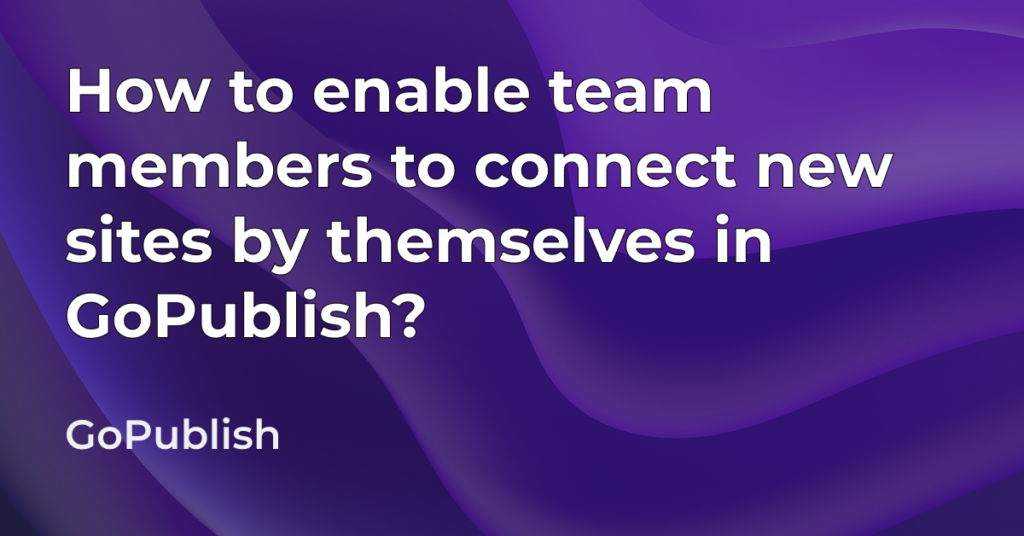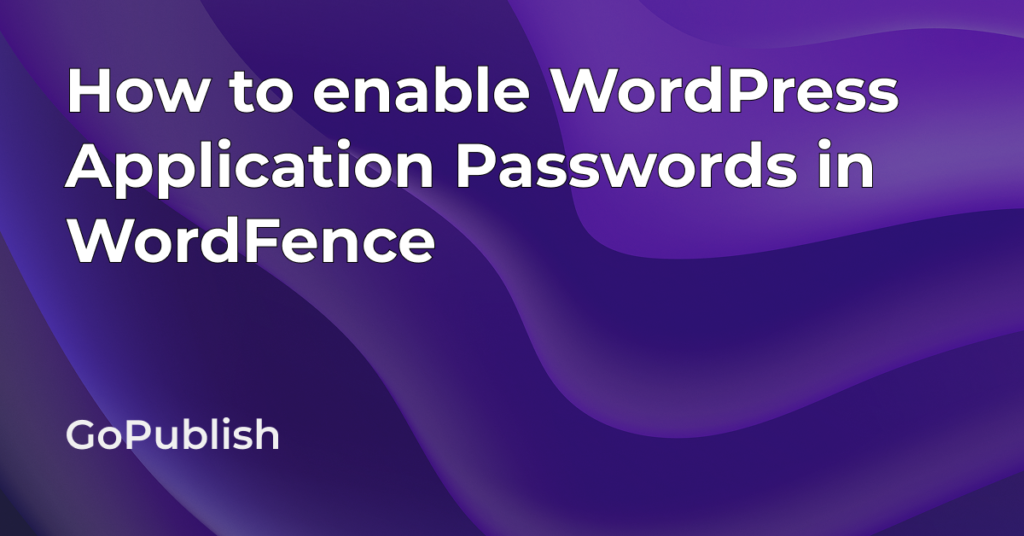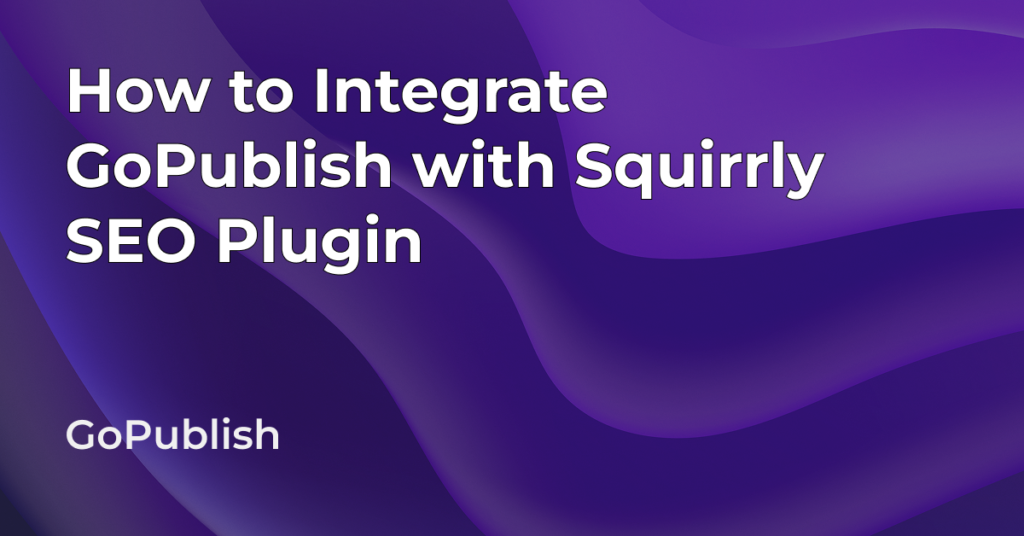Step 1:
Open the GoPublish add-on menu. Hover over My Account and then click on My Team
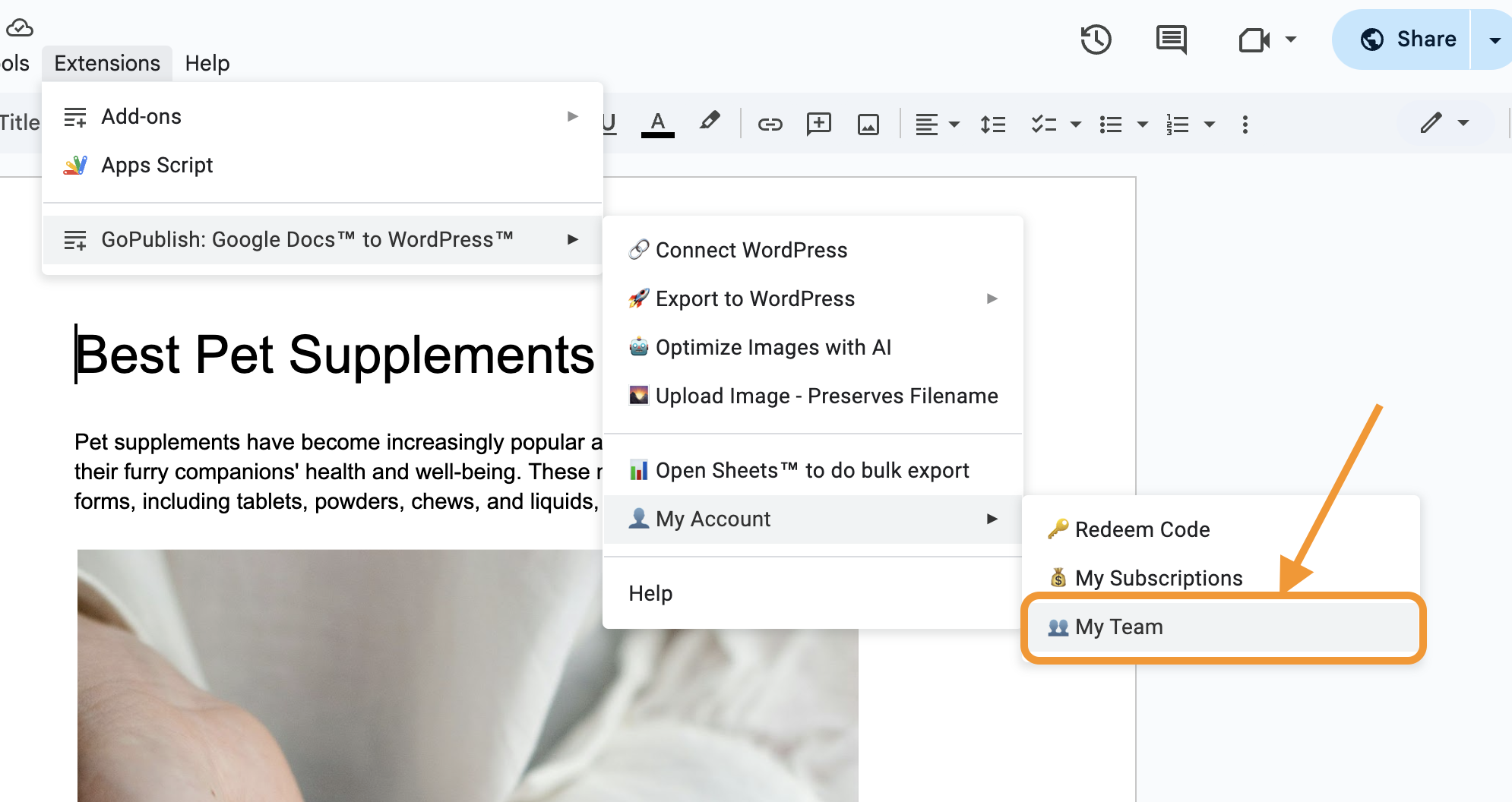
Step 2:
Click on Team Settings button displayed at the bottom of the page
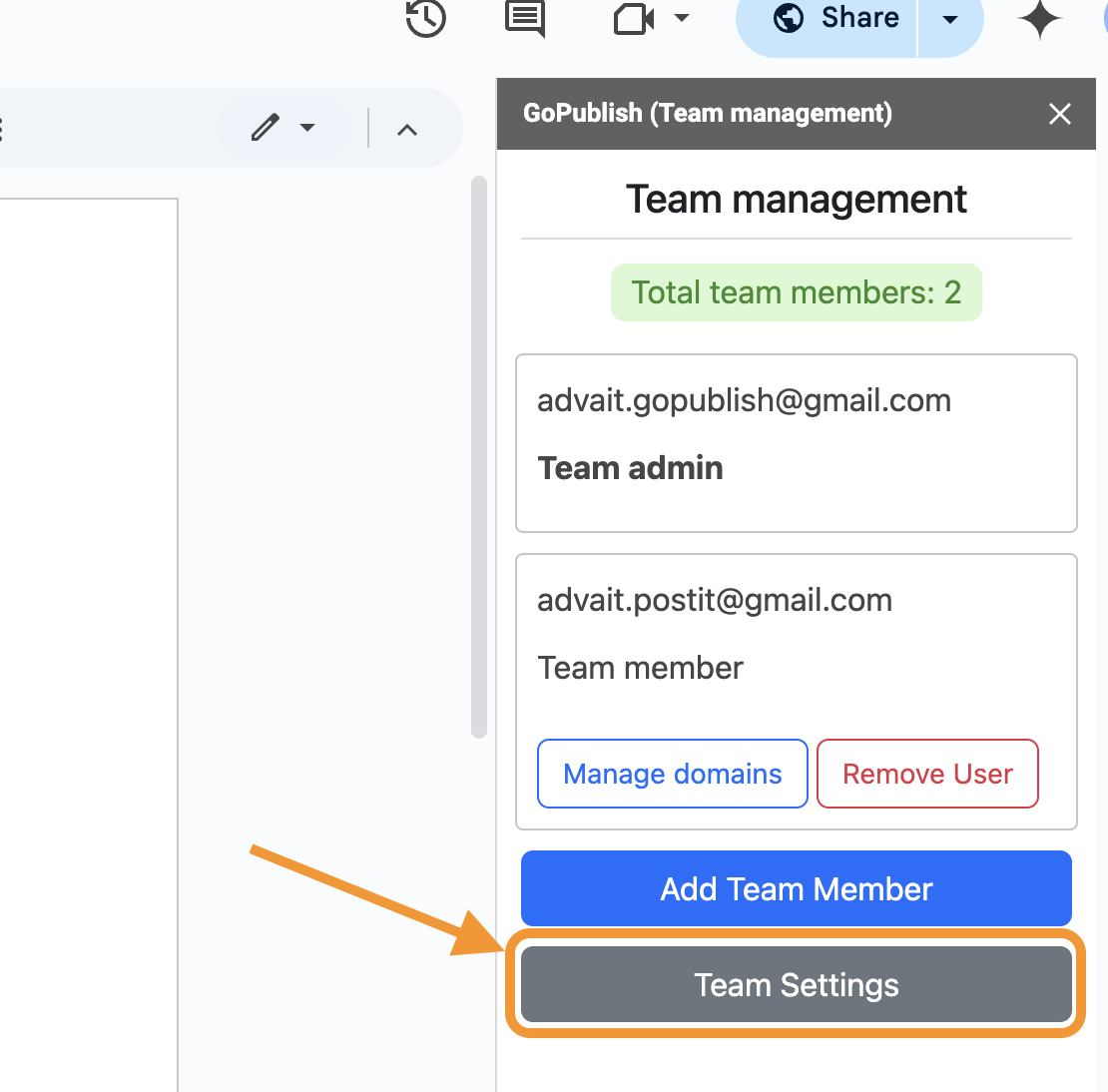
Step 3:
You will see 2 options under the Connection Settings. Enable the “Allow team members to connect new domains” option. Then click on the Save Settings button. After saving, close the popup.
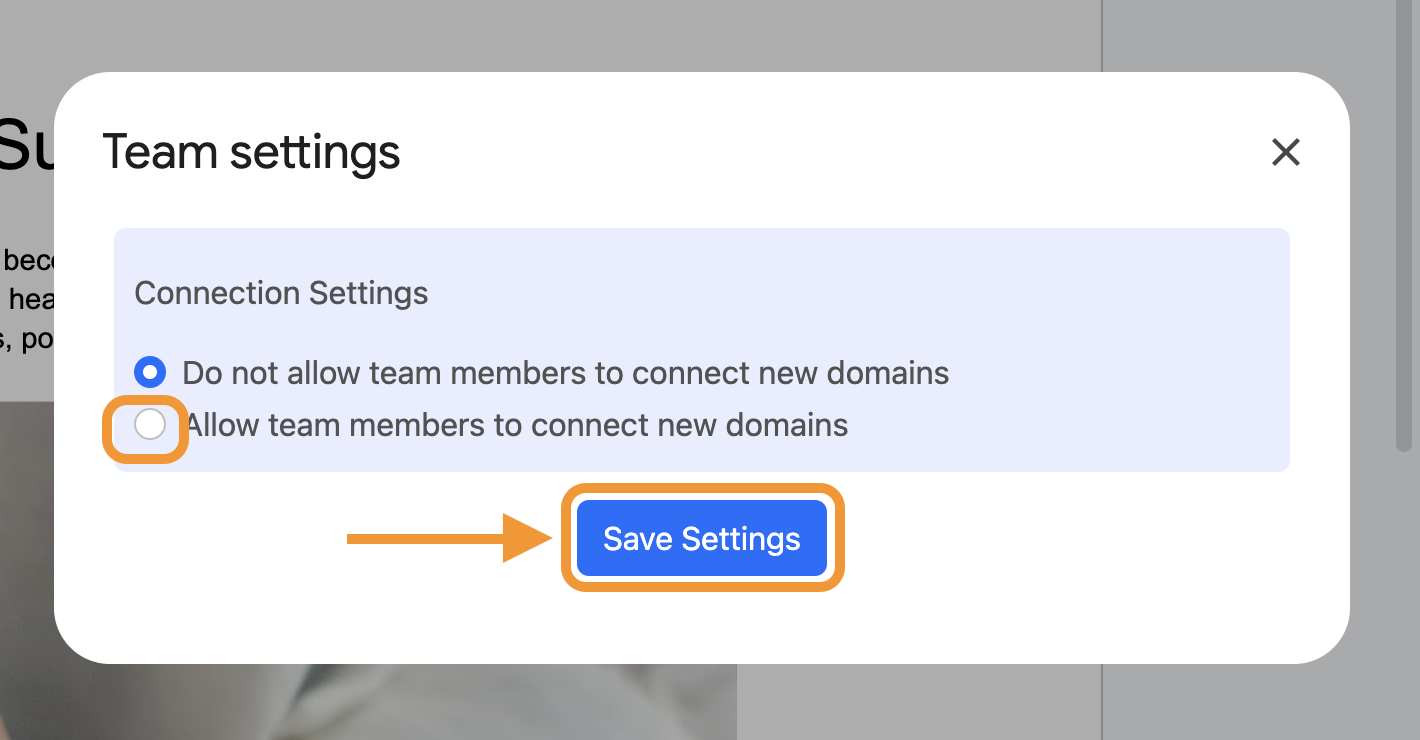
As a team admin, you can follow these steps to enable your team members to connect new domains by themselves.