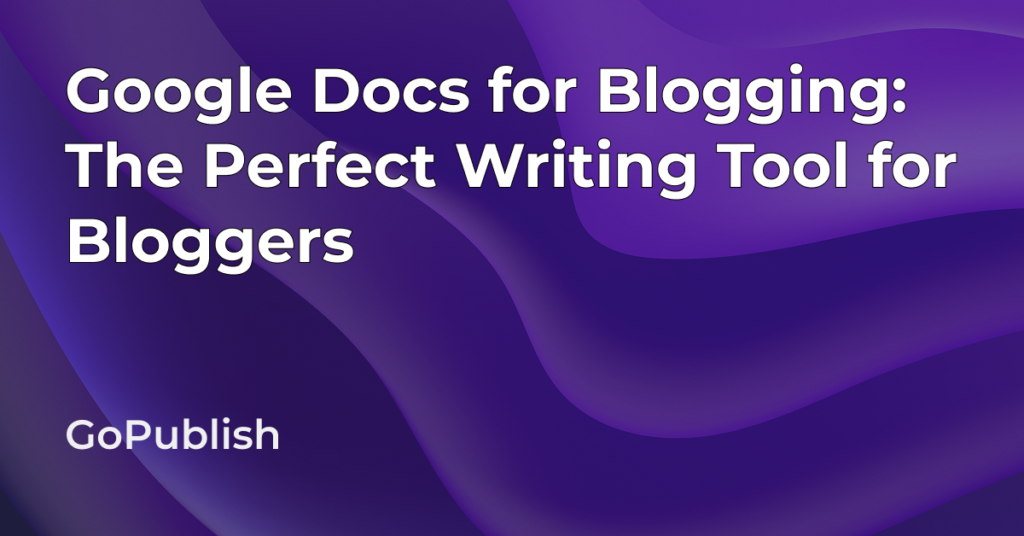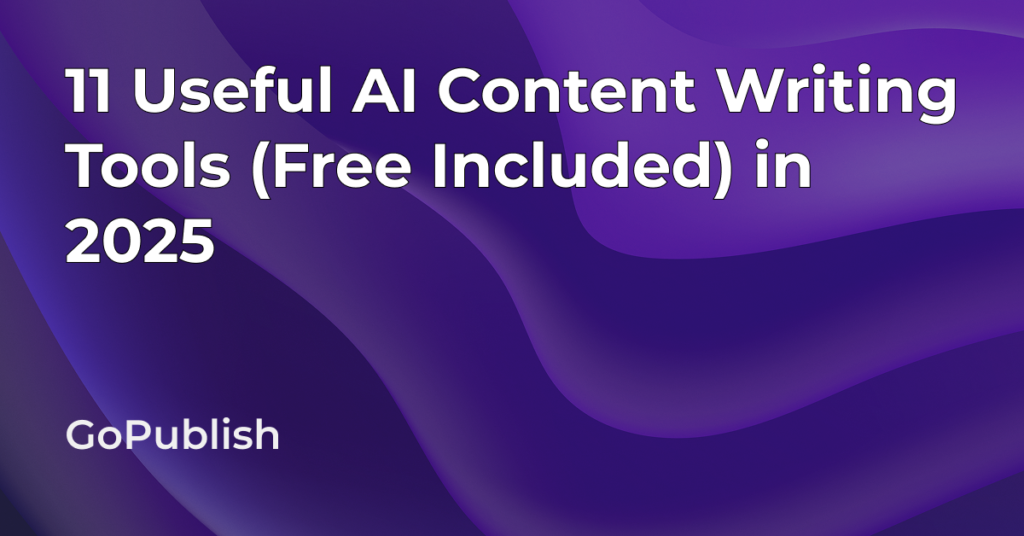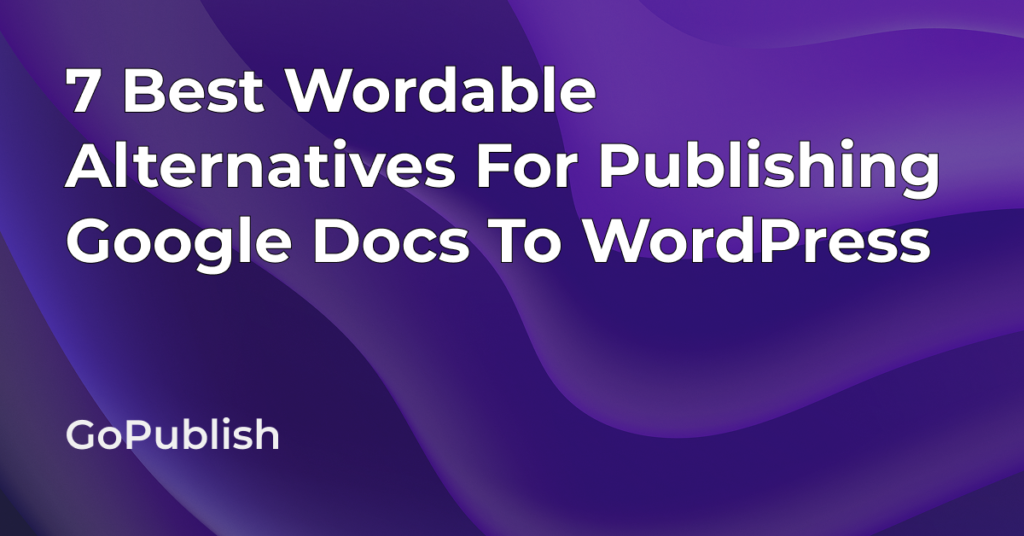Google Docs has opened up endless possibilities for bloggers. It is a powerful tool that allows bloggers to create, collaborate, and publish effortlessly. With its simple and accessible features, you can write your blog post however you like.
This blog post will guide you through all the tricks and ways to master Google Docs to boost your blogging journey.
3 Reasons That Make Google Docs The Best Writing Tool
Free and Easy to Use:
To use Google Docs, all you need to do is create a Google account, and you can start writing right away. Its features are easy to understand and simple to use. This quick and easy tool facilitates content creation.
Accessible from Anywhere:
Since Google Docs is cloud-based, you can access your documents from anywhere if you have internet connection. This allows bloggers to write whenever inspiration strikes.
Shareable and Allows Real-Time Editing:
Google Docs allows you to move away from the traditional sharing method via emails. It makes content sharing extremely easy.
You can share your documents with anyone by simply adding their email addresses or sending them a link. You can even control the level of access the person has – they can either view, comment, or edit the document.
This feature is very helpful for bloggers. ‘Share option’ of Google Docs helps bloggers to collaborate with editors, guest writers, or clients. This way collaborators can edit and review content.

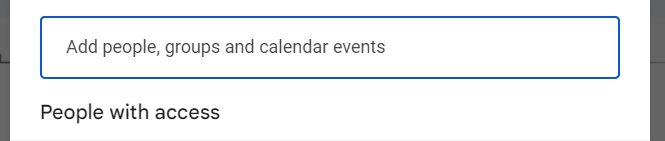
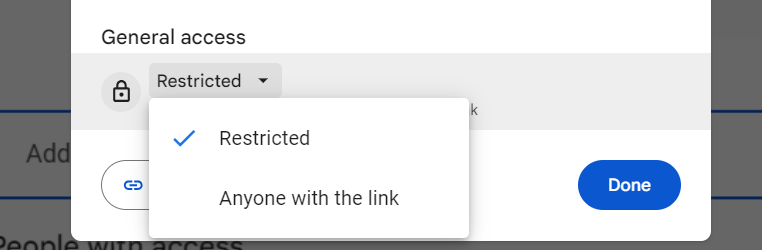
How To Use Google Docs for Blogging
Blogging requires maintaining a consistent posting schedule. Google Docs, with its various tools, helps bloggers streamline their content effortlessly. Here’s how you can utilise all the essential features of Google Docs to create a perfect blog post:
Structure Long-Form Content
The Outline feature in Google Docs allows easy navigation based on your document’s headings and subheadings. It is automatically visible in the left sidebar. This tool helps in organising lengthy content, making it simple for readers to jump between sections. To access the Outline tool, go to View > Show document outline.
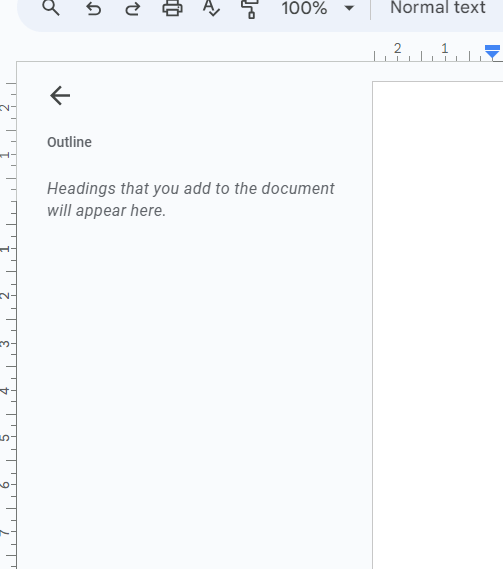
Use Text Styles For SEO
A key benefit of Google Docs is its natural support for SEO best practices. Choose text styles like Title, Subtitle, Headings to increase readability. Using this style, you can break long texts into digestible sections, and improve user experience. Highlight the section title and select the appropriate style from the toolbar.
You can use:
- Heading 1 for your post title
- Heading 2 for major sections
- Heading 3 for sub-sections
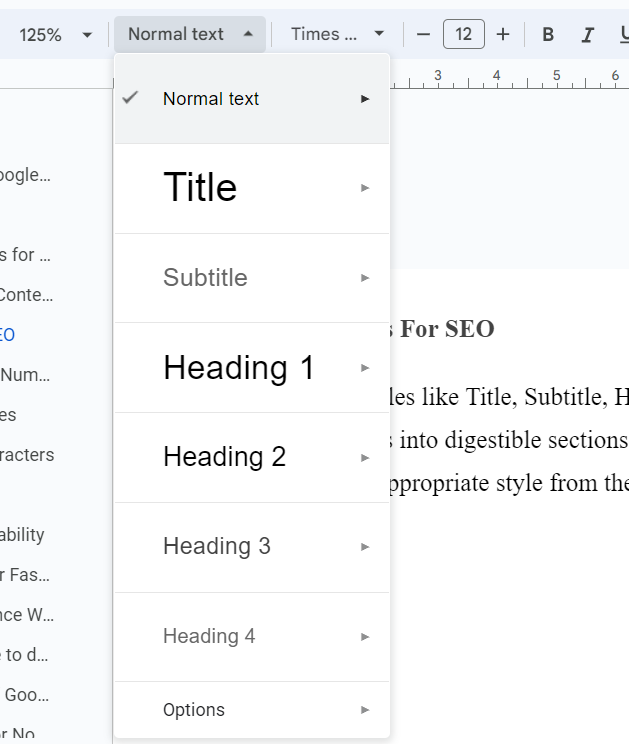
These headings are also compatible with blogging platforms like WordPress. So, when you transfer your content, your SEO-optimised headings will remain intact.
Use Bullet Points and Numbered Lists for Clarity
Use bullet points or lists to increase readability. Since most readers often skim content, using points or numbers will hold your reader’s attention.
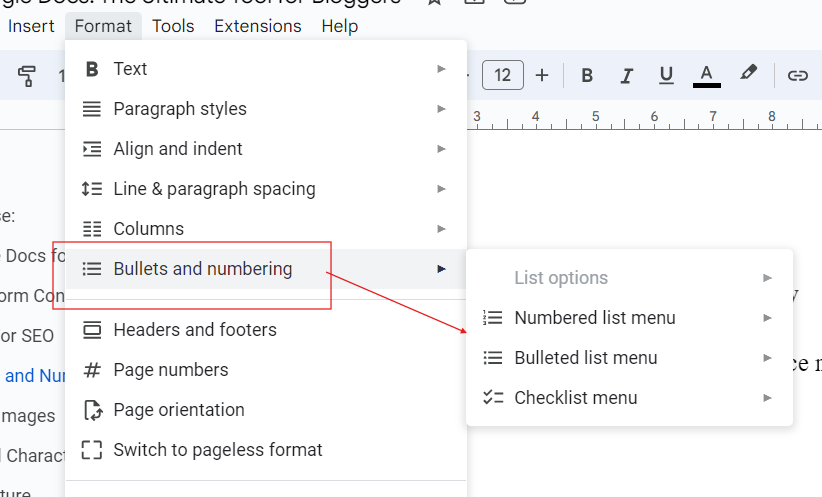
Insert Links and Images
You can insert hyperlinks and images easily using Google Docs. Simply select any text, right-click and choose the “Insert link” option from below. This way you can directly add hyperlinks to sources, references, or other related blog posts. Hyperlinks improve the quality of your content and help with SEO.

You can also easily embed images by clicking “Insert”> “Image”.
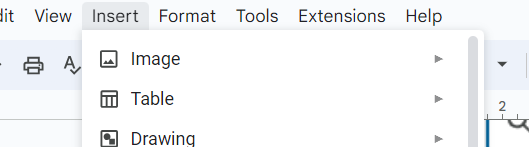
Count Words and Characters
You can keep track of the number of words or characters you have written by clicking “Tools” on the taskbar and clicking “Word count”. You can also use the shortcut Ctrl + Shift + C if you are using Windows. If you are using Mac, you can use Cmd + Shift + C.
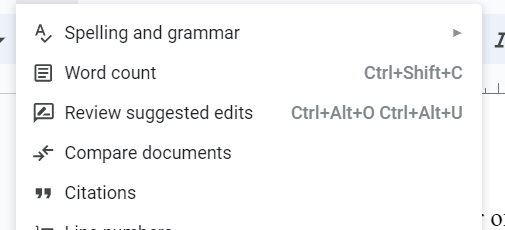
Voice Typing Feature
If you are tired of typing for hours, then you can use this feature by going to “Tools” > Voice typing. You can then start dictating by clicking the microphone icon.
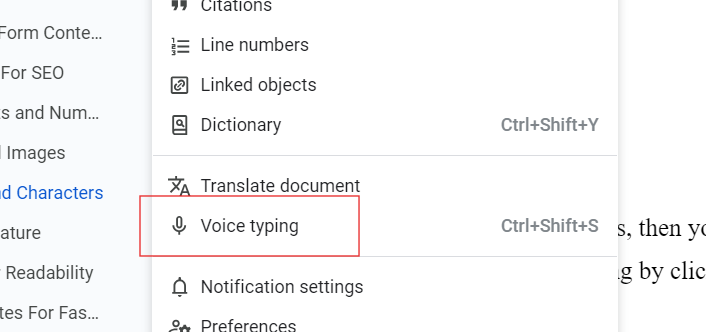
Format Text For Readability
If you want to make your text bold, italicise or underline, you can easily do so from the toolbar. But you can even make the task easier by using the respective shortcuts- Ctrl+B ; Ctrl+I; Ctrl+U. Use these keyboard shortcuts to increase productivity.
Use Add-Ons to Enhance Workflow
Google Docs supports a variety of add-ons that makes blogging even easier. Add-ons increase the productivity of bloggers.
Although there’s a built-in spell-check feature in Google Docs to check spelling and Grammar, many bloggers prefer using Grammarly to get suggestions on grammar and sentence structure.
Another great add-on that bloggers should try using is GoPublish. It is an easy-to-use tool that allows bloggers to move content from Google Docs to WordPress in just one click. With GoPublish, you don’t need to copy-paste your blog post to WordPress. Copy-pasting can lead to major formatting issues and ruin the structure of your blog post.

Here’s how it makes your task easy:
- First head onto Google Workspace Marketplace and search for GoPublish.
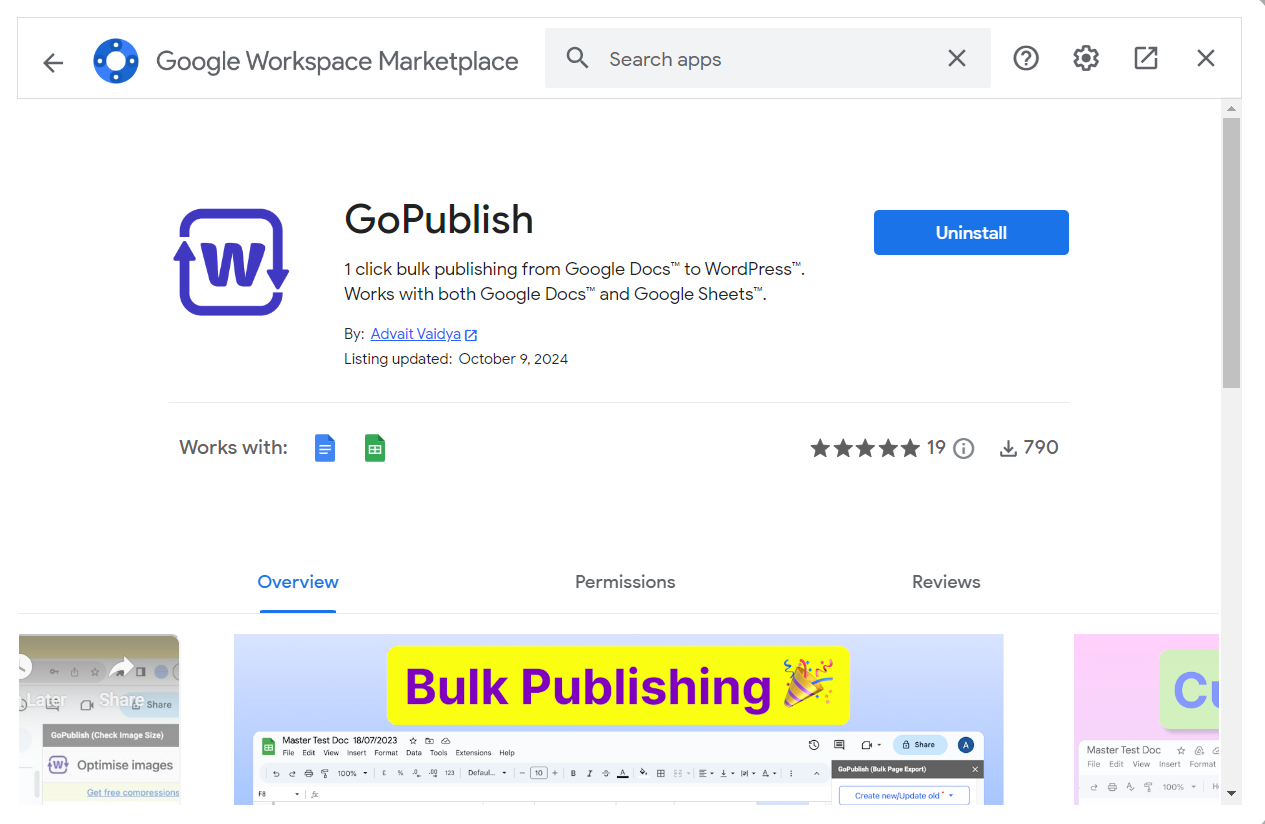
–
- Hit ‘Install’ and you’ll find GoPublish in the Extensions menu of your Google Docs.
- Connect your WordPress domain.
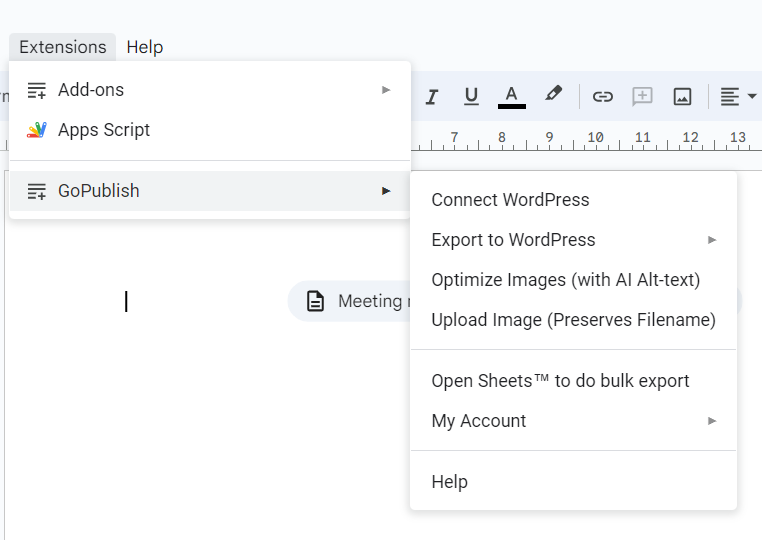
- GoPublish add-on will appear on your Google Docs
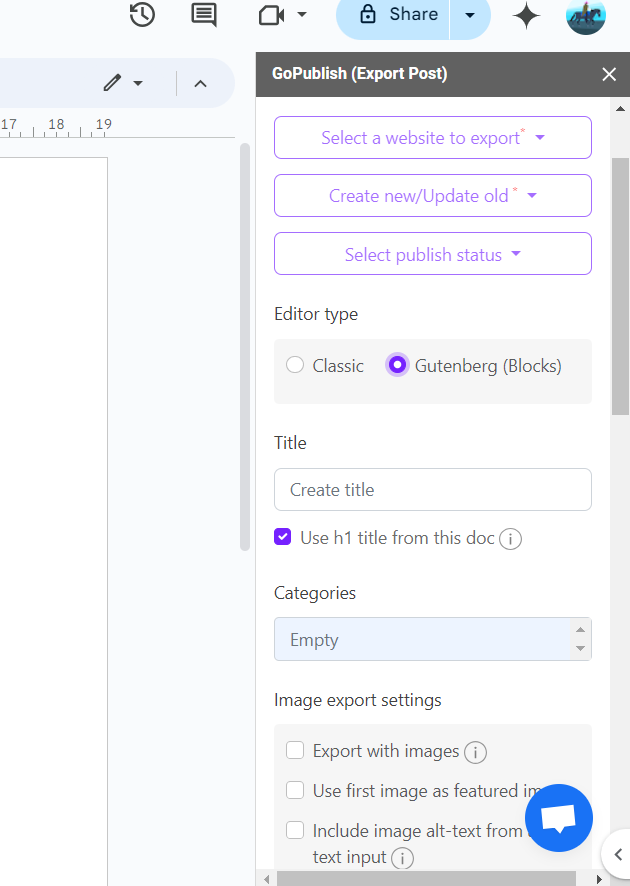
After this, all you have to do is select the way you want to publish your blog post in WordPress and hit publish.
More Ways to Use Google Docs for Blogging
Use Suggestion Mode for Making Edits
If you want others to make visible edits into your document, use the Suggestion mode. This way, your original text remains intact. The best part is, it depends on you whether you want to accept or reject these suggestions.
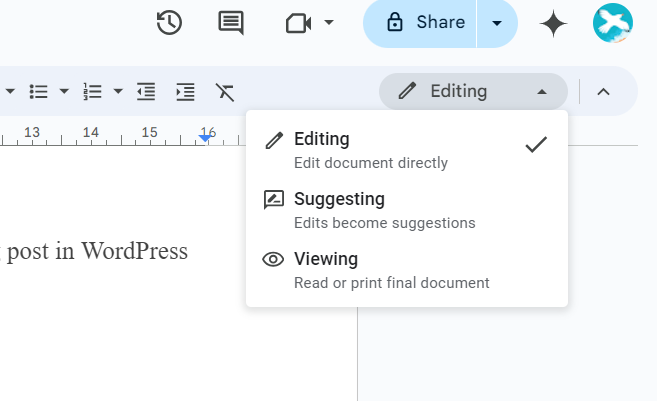
Write in Any Language
You can blog in the language of your choice.
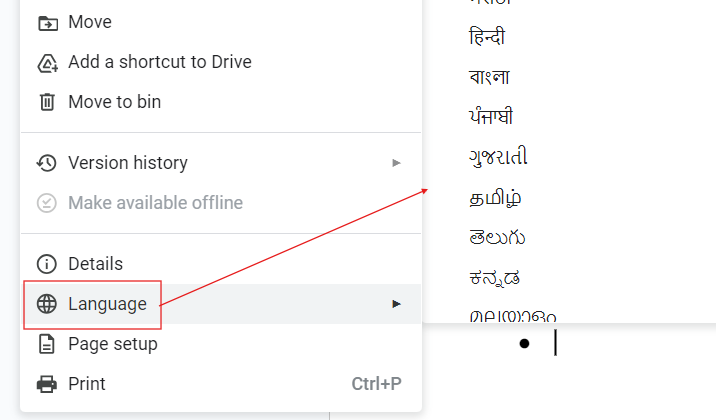
Track Changes with Version History
To review previous versions of your document, use the Version History feature. It lets you view all the changes made to the document. With this feature you can track edits as well as recover lost content. You can find the Version History option from the File menu in the taskbar.
This version control feature will help you to compare your document’s current state with previous versions.
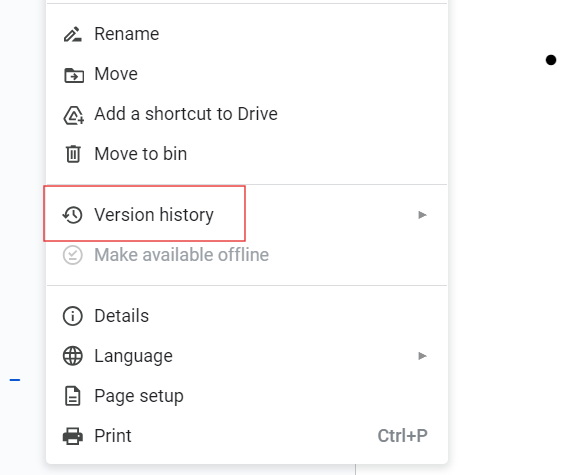
Add Alt Text to Your Images for SEO
Alt text is essential for improving search engine optimization. It also helps enhance accessibility. Alt-text allows Search engines to understand the content of your image. To add alt-text, right click on the image, and select ‘Alt-text’.
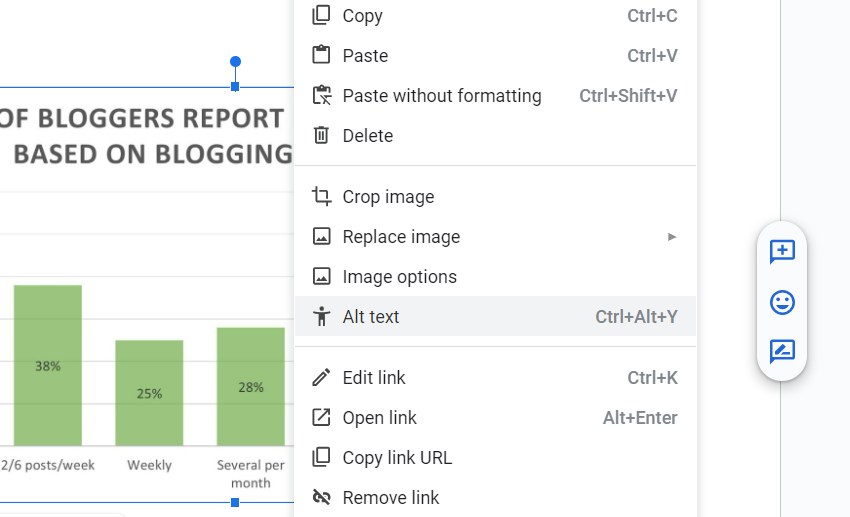
After this write a brief description of the image.
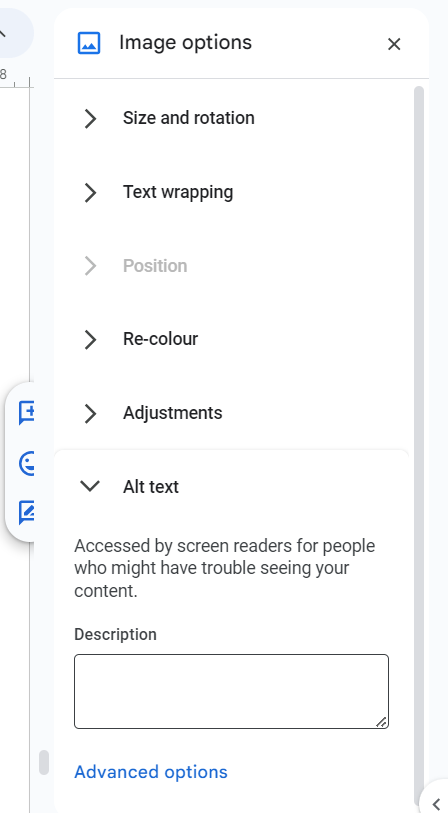
Align and Indent
Use the alignment and indentation options to structure your blog post for making it visually appealing. To find this option go to Format in the taskbar and then align and indent.
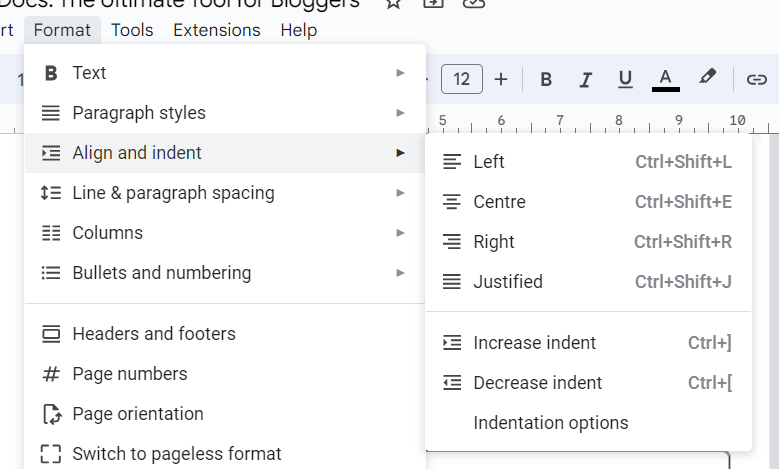
Built-in Dictionary
You don’t have to close your Google Docs to search for any meanings on the internet. Google Docs come with the option of ‘Dictionary’ which is accessible from the ‘Tools’ in the task bar.
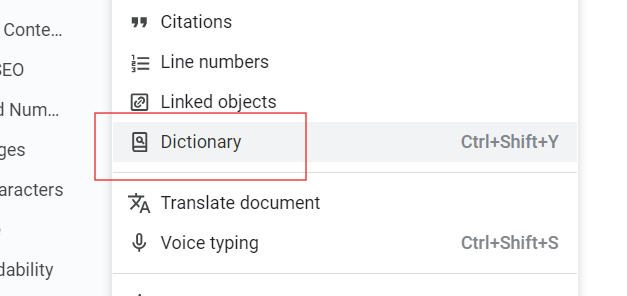
Google Docs offers a variety of features, making it a versatile writing tool.
Another best feature of using Google Docs is that your document is automatically saved in Google Drive, enabling you to create folders to organise similar content efficiently.
Bloggers can perform essential SEO tasks using its key features. They can also increase the quality and frequency of content creation.
As a free and feature-rich option, Google Docs helps bloggers maintain productivity and produce high-quality content. It is easy to write on and therefore you can create content quickly and efficiently.
So, feel free to increase the frequency of your blog and create useful blog content using Google Docs. Google Docs for bloggers simplifies the writing process. Blogging and Google Docs go hand in hand, as the platform makes it easier to manage multiple posts and updates.