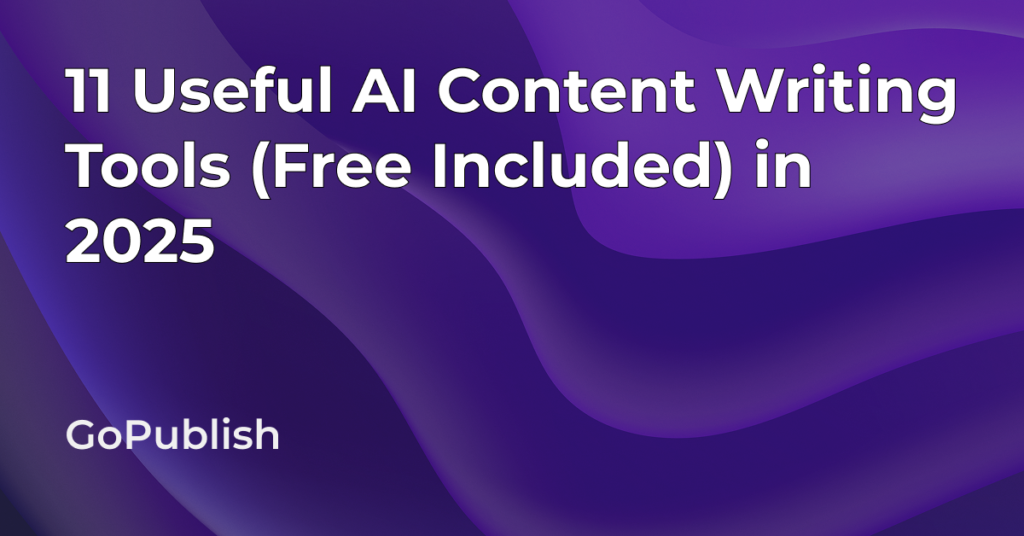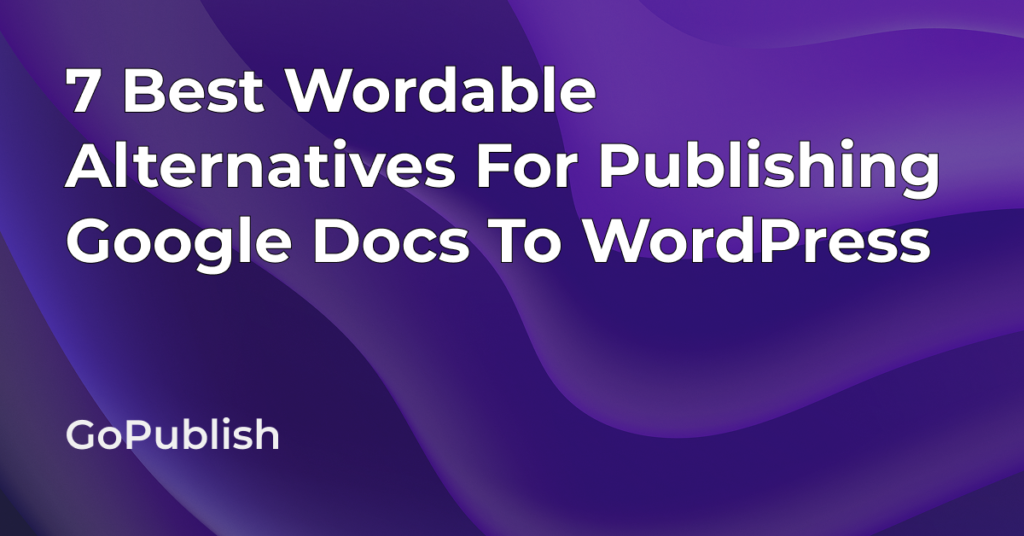Mammoth Converter has become the go-to tool for beginners and solo bloggers for its basic (and FREE) WordPress importing capabilities.
But if you’re managing a content pipeline, or publishing at scale, you’ll quickly hit its limits. That’s why you need a tool that handles all the essentials + brings advanced SEO solutions to WordPress publishing problems.
GoPublish.io promises a faster, smarter way to publish. As Advait Vaidya, the founder, puts it: “GoPublish started because I was frustrated with the time-consuming process of moving content from Google Docs to WordPress.”
Built for speed, collaboration, and modern SEO workflows, GoPublish claims to be a far more capable publishing solution. But does it actually deliver on that promise? Let’s take a closer look.
Overview: Mammoth Converter
Mammoth Converter is a free WordPress plugin that converts .docx files into clean HTML. You upload the file while creating a post or page, and Mammoth handles the basic formatting.
Features:
.DOCX to HTML Conversion
Upload a .docx file into WordPress and Mammoth turns it into clean HTML. It eliminates messy inline styles, gives well-formatted headings, lists, and paragraphs that look like they belong.
Basic Formatting Support
It handles bold, italics, superscript, subscript, links, and footnotes. Your doc comes through with the core structure intact.
Image Import
Images in your .docx are pulled into WordPress automatically. But it doesn’t offer alt text, optimization, or filename retention.
Table Support (Unformatted)
It imports tables as raw HTML, keeping the content intact but doesn’t keep any styling like borders or shading.
Text Box Handling
Text boxes are supported; their content show up as a paragraph after the main text block.
Embedded Style Maps
If you’re technical, you can write custom style maps to control how specific Word styles convert into HTML tags and classes.
Plugin Simplicity
It’s plug (or in this case – install) and play. Once installed, upload a .docx file while editing a post, and it does its thing; ideal if you hate extra tools or settings.
Free to Use
It’s completely free and open-source – so if your workflow is basic and you’re okay with its limits, you transfer content for free.
The Problem with Mammoth Converter:
To get to know Mammoth Converter better and to be better able to list its pros and cons, I tried it out extensively. For the most part it does its job well – but it isn’t a 1-click solution for publishing content from Google Docs to WordPress.
Here’s what I found:
1. The preview can be misleading
Mammoth shows you a nice visual preview of your post before you insert it into WordPress. But once you hit “Insert into editor,” what shows up in the actual post editor can be quite different. You’ll often find formatting glitches, broken elements, or characters that didn’t exist in your original doc.
As you can see, despite preserving basic formatting, Mammoth often leaves behind odd characters or invisible anchor tags when importing DOCX files – something content editors have to manually clean up before publishing.
2. It leaves behind weird junk
Mammoth quietly adds empty <a id=”…”> tags in your HTML. These are usually anchor points pulled from Word, but they serve no real purpose and clutter up your code. Even worse, they sometimes show up as random “�” symbols in the visual editor, which you then have to manually clean up.
3. Images are not handled well
Images in your docx file do not get uploaded to your WordPress Media Library. Instead, Mammoth just references a placeholder path like src=”path/to/image”. So unless you manually upload and reinsert every image, your post will have broken visuals.(Refer to the above image)
4. Zero control over formatting
There are no formatting options. No way to tweak how headings or lists are styled. You can’t set default behaviors like opening links in a new tab. What you get is what Mammoth decides to render, and that’s often a guessing game.
The Mammoth plugin UI is extremely minimal. There’s no control over how content is rendered, no SEO handling, and no workflow-friendly features.
5. Not built for scale or SEO
If you’re publishing a one-off post, Mammoth might be passable. But if you care about SEO, custom blocks, schema, or reusable templates, Mammoth just doesn’t support those workflows. There’s no metadata handling, no slug control, and definitely no automation.
What it does well:
- Converts headings, lists, tables, links, and images from .docx
- Cleans out extra styling junk for cleaner HTML
- Free and easy to install
What it doesn’t:
- No native support for Google Docs
- No bulk publishing – you need to publish one file at a time
- Needs manual setup for blog title, featured images, meta tags, and shortcodes
- Outputs content as a single HTML block (no Gutenberg support) – bad for block-based design
- No SEO or automation features
- Not actively maintained (last update was 17+ months ago)
It’s lightweight, but extremely limited if you publish at scale or care about maintaining site structure.
So, what do you do when you want to publish at scale in half the time? You opt for a more competent tool that covers the basics and offers advanced benefits as well. One such tool is GoPublish.io
What’s GoPublish.io
GoPublish.io is built specifically for people who write in Google Docs and need a fast, reliable way to get that content into WordPress – cleanly, automatically, and at scale.
What can you do with GoPublish.io
One-Click Google Docs to WordPress Publishing
Write in Google Docs, click “Publish,” and your content appears in WordPress – perfectly formatted, no copy-paste or cleanup required.
SEO Optimization Built-In
Set meta titles, descriptions, slugs, and alt text right in Google Docs. It also auto-fills SEO plugins like Yoast and RankMath 🡪 no need to jump between tools.
Bulk Publishing Support
Publish dozens of posts or pages at once using Google Sheets or Docs 🡪 great for content teams, launches, or agency workflows.
Open Links in New Tab
Control link behavior directly from Google Docs – set external links to open in a new tab or apply nofollow/dofollow settings without touching WordPress.
Supports Posts, Pages & Custom Post Types
Not limited to blogs. It can push updates to landing pages, case studies, or any custom content type your site uses.
Works with Gutenberg and Classic Editor
No layout breaks or formatting loss. Content shows up the way you wrote it, whether you use blocks or the classic view.
Shortcodes, Embeds & Block Integrity
Keeps your structure intact, including shortcodes, media embeds, and HTML layouts, so you don’t have to reformat anything.
Two-Way Sync
Edit content in either WordPress or Docs and GoPublish keeps both in sync. Ideal for evergreen pages, product updates, or live FAQs.
Image Optimization with SEO in Mind
Compresses images, preserves file names, and generates alt text with AI 🡪 better speed, better search performance, less manual work.
Real-Time Team Collaboration
Comment, suggest, and manage changes live inside Google Docs. Plus, file-locking and version history prevent overwrite issues.
Granular Access Control
Assign who can publish where. Ideal for teams managing multiple clients, sites, or projects.
Dynamic Content Updating
Update existing posts or target specific URLs without creating duplicates, broken layouts, or lost SEO equity.
Tags & Categories from Inside Docs
Set tags and categories directly while writing. GoPublish brings it over cleanly to WordPress.
Lifetime Free Tier Available
Get started with essential features at no cost. Perfect for small teams or solo publishers who want real structure without paying upfront.
Key strengths:
- One-click publishing from Google Docs to WordPress
- Two-way sync: edit in Docs or WP and keep everything aligned
- SEO tools built-in: meta titles, descriptions, slugs, alt text, image compression
- Works with Gutenberg and Classic editors
- Supports shortcodes, custom post types, and layout blocks
- Built for teams with real-time collaboration, access control, and bulk publishing
If you’re importing to wordpress frequently, across multiple pages, or with a team, GoPublish is built for your workflow.
Feature Comparison Table
| Feature | Mammoth Converter | GoPublish.io |
|---|---|---|
| Google Docs support | ❌ | ✅ |
| .DOCX file support | ✅ | ✅ |
| One-click publishing | ❌ | ✅ |
| Two-way sync | ❌ | ✅ |
| Gutenberg compatibility | ❌ (HTML block only) | ✅ (native blocks) |
| Shortcodes & embeds | ❌ | ✅ |
| Bulk publishing | ❌ | ✅ |
| SEO tools (meta, slug, alt) | ❌ | ✅ |
| Image optimization | ❌ | ✅ |
| Custom post types | ✅ | ✅ |
| Featured image handling | ❌ | ✅ |
| Team collaboration | ❌ | ✅ |
| Price | Free | Free tier + Paid plans |
| Last updated | 17+ months ago | Actively maintained |
Mammoth vs GoPublish.io: Pros & Cons
| Mammoth Converter | GoPublish.io | |
| Pros | • Free • Lightweight and easy to install • Works with Word .docx files | • Seamless Google Docs → WordPress publishing • Maintains formatting, embeds, images, and structure • Two-way sync keeps updates clean • SEO tools: AI meta tags, alt text, permalink control • Gutenberg + Classic editor compatibility • Team access, version control, and real-time collaboration • Bulk publishing support • Handles posts, pages, and custom types |
| Cons | • Doesn’t support Google Docs • No SEO or automation features • No bulk publishing •Manual setup for featured images, titles, metadata • Only works inside WordPress • Outputs content as a single HTML block (not Gutenberg-friendly) • Not actively maintained (last update 17+ months ago) | • Paid tool (with free tier available) • Currently focused only on WordPress |
Pricing & Support
Mammoth Converter
- Cost: Free
- Support: None (no dedicated support; community-only)
- Updates: Not regularly maintained
GoPublish.io
- Cost: Free tier available; paid plans for advanced needs
- Support: Responsive, dedicated support team
- Updates: Actively updated with user-driven roadmap
Who Should Use Which Tool?
If you are still not able to choose between the two, here’s a straightforward simplification:
Choose Mammoth Converter if:
- You only work with .docx files
- You’re a solo blogger publishing occasionally
- You don’t need advanced formatting, SEO, or automation
- You’re okay with basic capabilities, manual workflow
Choose GoPublish.io if:
- You write in Google Docs and import in WordPress
- You publish frequently or in bulk
- You care about formatting, SEO, and content structure
- You work with a team or manage multiple clients/sites
- You want automation, two-way sync, and full control from within Docs
Final Verdict
Mammoth Converter is a solid, free option for personal use or simple blog posts from Word. But, while it handles the essentials well – headings, lists, basic formatting – it starts showing its limitations as soon as you ask for more:
- You can’t bulk publish
- There’s no support for Gutenberg blocks or shortcodes, and
- SEO tasks like setting meta titles, slugs, or alt text must all be done manually.
- There’s no team access, no update sync, and no version control.
For professional teams, agencies, or marketers working at scale, it isn’t good enough.
GoPublish.io picks up where Mammoth stops. It’s fast, structured, and purpose-built for modern content workflows. It handles everything from SEO to collaboration to formatting, from within Google Docs. If content is a serious part of your business, this is the tool that actually saves you time, reduces errors, and helps you scale without breaking your process.
Try GoPublish.io’s Free Forever tier for yourself and see if it makes a difference to your workflow.