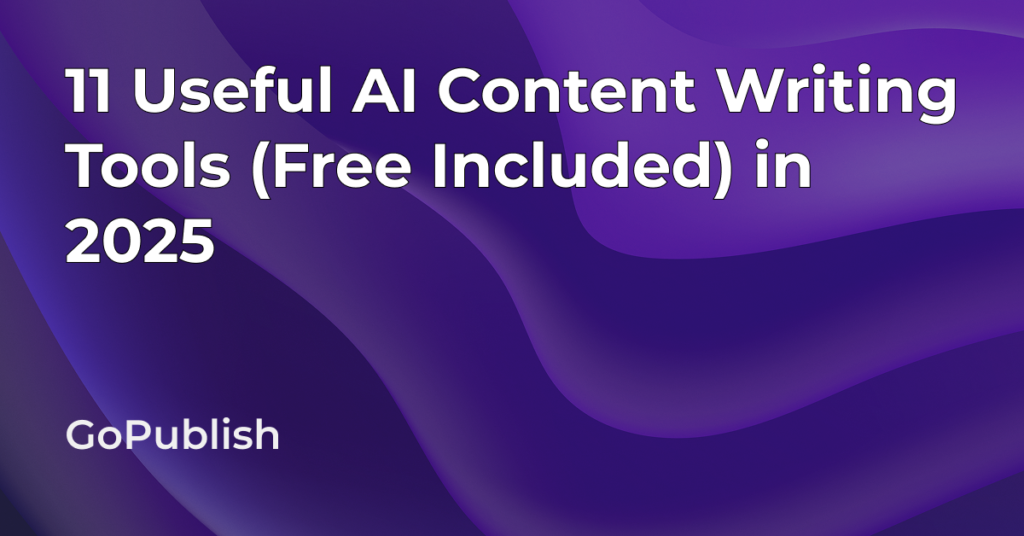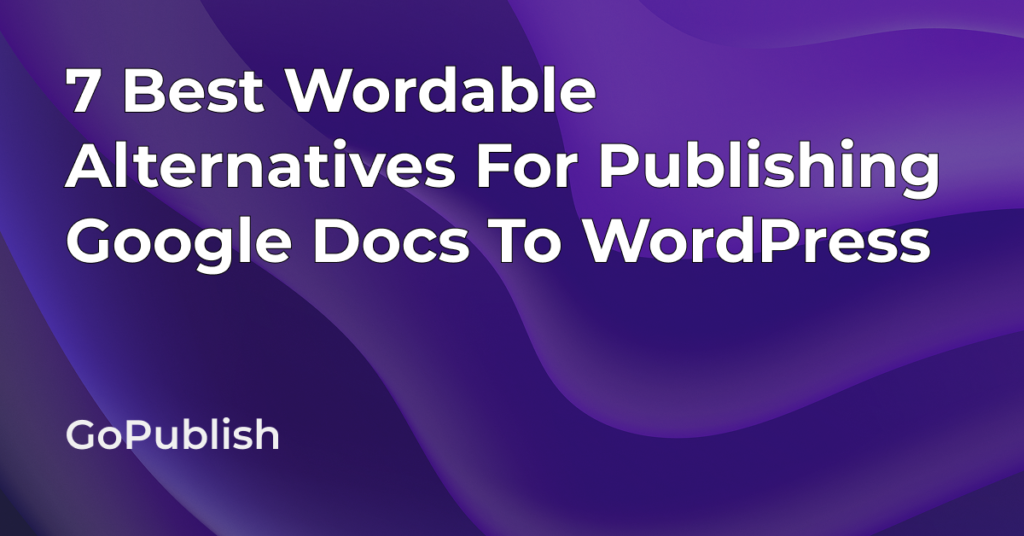If you’re creating content in Google Docs and publishing it on WordPress, you already know that it should be simple, but it never is.
Formatting breaks. Images don’t appear. Headings go rogue. You end up wasting time fixing what should’ve just worked.
In this guide, we’ve compiled a list of the most common problems people run into when transferring content from Google Docs to WordPress. We also show you how to solve them, step-by-step.
1. Broken Formatting (Headings, Bold Text, Line Breaks)
You spend hours polishing a blog post in Google Docs – clean headings, consistent bolds, and proper spacing. Then you paste it into WordPress and suddenly:
- Headings turn into plain text.
- Paragraph spacing doubles (or disappears).
- Font sizes and styles get scrambled.
Why It Happens:
Google Docs and WordPress use different HTML structures. Google Docs generates extra inline styling and unnecessary <span> or <div> tags. WordPress doesn’t always know what to do with those.
Many content teams report that after copy-pasting, their H2s are no longer styled correctly, breaking both readability and SEO. They’re forced to reapply heading styles manually, post by post.
Tag Media Space, a US based web design company and now a loyal GoPublish client, faced this exact issue where blog formatting kept breaking during handoffs from writers to the publishing team, leading to hours of rework and delays in go-live dates.
How to Fix It:
- Use the “Paste as plain text” feature in WordPress (Ctrl + Shift + V). Heads up though: you’ll lose all formatting and need to reapply headers, bolds, lists, etc.
- Or: Write in Markdown in Google Docs using a plugin like Docs to Markdown.
- Or you could follow Tag Media Space’s example and use a tool like GoPublish.io to transfer from Docs to WordPress in one click. GoPulish.io is built to preserve clean formatting so that it’s transferred to WordPress without you formatting the blog from scratch.
2. Images Don’t Transfer or Break
Images bring clarity, give structure to your content and make it easy on the eyes. But when you paste your content with embedded images from Google Docs to WordPress:
- Images don’t show up.
- They’re linked to Google Drive instead of being uploaded to your Media Library.
- Sometimes, images are completely stripped out.
- If you’re using the Classic Editor, images won’t come through.
- If you’re using the Block (Gutenberg) Editor, images might appear, but they’re still hosted on Google’s servers via dynamic links that eventually break.
- Even when images do appear, alt text added in Google Docs doesn’t transfer into WordPress.
Why It Happens:
Copy-pasting from Docs only brings in the text. Images are stored on Google’s servers and aren’t automatically imported into WordPress. This creates broken visuals or inaccessible content.
Marketing agencies often use internal Docs to stage content, but during the publishing transitions, their team members or writers either miss uploading images or they break during the transfer. As a result, live blog posts go up with blank boxes or missing illustrations.
How to Fix It:
- Manually download and re-upload each image to WordPress. Then reinsert them. Slow but reliable.
- Or: Use WordPress plugins like Mammoth.docx Converter – but this requires saving your Doc as a .docx, which adds extra steps.
- Best option: Use GoPublish.io, which automatically extracts and uploads images to WordPress, properly linked in the content.
3. Lost Hyperlinks or Anchor Tags
The Hyperlinks you added in Google Docs were perfect. But while transferring to WordPress they either:
- Break when pasted into WordPress.
- Turn into raw text.
- Link to formatting remnants instead of actual URLs.
Why It Happens:
Google Docs sometimes wraps links with additional styles or nested tags, which WordPress can misinterpret, especially if you’re pasting into the visual editor rather than the HTML view.
How to Fix It:
- Double-check all links after pasting. Manually reinsert anything that looks suspicious.
- Avoid pasting into the visual editor. Try the “Text” or “Code” view instead.
- Use a tool that understands how to extract clean anchor tags and rebuild them properly in WordPress. Again, GoPublish.io handles this well.
4. Links Don’t Open in a New Tab
Even when your hyperlinks transfer correctly, they often don’t open in a new tab. That means the moment someone clicks an external link, they’re pulled off your site.
Why It Happens:
You lose traffic and spike bounce rates. Internal engagement drops because users aren’t staying on your content.
This happens because WordPress doesn’t automatically set external links to open in a new tab. Most tools that handle content transfer skip this step too.
How to Fix It:
- Manually set each external link in WordPress to open in a new tab (
target="_blank"). - Or, use GoPublish.io to solve this issue. There’s a setting that automatically enables all external links to open in a new tab. No manual edits for each link.
5. Lists and Tables Look Messy
Numbered and bulleted lists are required to reduce the complexity of the content. However, they don’t transfer to WordPress cleanly. Tables lose borders, spacing, or alignment and the lists lose their spacings.
A SaaS enterprise, when they came to us, reported spending 15–20 minutes per post fixing bulleted lists that pasted with strange spacing or incorrect indent levels, leading to readability issues.
Tables are worse. They often break completely, becoming unreadable in the WordPress editor.
How to Fix It:
- For lists: Paste in plain text, then recreate the list using WordPress tools.
- For tables: Avoid building them in Docs. Use WordPress table blocks or a plugin like TablePress.
- Or, use a converter that maintains layout integrity from Docs to WP. GoPublish.io supports clean list and table transfers without breaking styles.
6. Extra Junk Code in the HTML
Paste your content into the code editor, and you’ll see dozens of unnecessary tags like <span style=…>, <font>, and random classes. This bloats your HTML and slows down your site.
Why It Matters:
- Dirty code = poor page load speeds.
- Difficult to maintain and edit later.
- Bad for SEO and inconsistent design.
Freelance writers working for clients often have their blog posts rejected or sent back due to “messy code” when pasting from Docs. This adds extra work and slows down content schedules.
How to Fix It:
- Use a clean-up plugin like TinyMCE Advanced to strip unnecessary tags.
- Manually go through the HTML and delete extra code (time-consuming).
- Or use a clean publishing workflow via GoPublish.io that strips junk automatically and leaves only the essential markup.
7. Collaboration & Version Control Gets Messy
You collaborate in Google Docs with editors, clients, or other writers. But once you paste into WordPress, it becomes a one-way trip. There’s no longer a clear version history or feedback trail.
Why It Matters:
Edits made in WordPress don’t sync back to Google Docs. You lose the benefits of Docs’ commenting, suggestions, and revision tracking.
How to Fix It:
- Use Google Docs for writing + review, and only paste into WordPress once the content is final.
- Or choose a tool that connects Google Docs and WordPress directly, letting you push updates from Docs into existing posts with version tracking (like GoPublish.io).
Bottom Line
The copy-paste approach from Google Docs to WordPress might work, but it’s tedious, slow, and unreliable. Whether you’re a blogger, content manager, or agency, if you publish often these small issues add up fast.
TL;DR — Here’s What to Do:
| Issue | Fix | GoPublish? |
|---|---|---|
| Formatting breaks | Use a clean publisher like GoPublish.io | ✅ Solved |
| Images don’t transfer | Use tools that auto-upload and embed | ✅ Solved |
| Hyperlinks lost | Paste in code view or use automation | ✅ Solved |
| Links don’t open in new tab | Enable external link setting manually for all links | ✅ Solved |
| Lists & tables messy | Recreate in WordPress or auto-transfer | ✅ Solved |
| Extra HTML junk | Avoid pasting, use clean transfer tools | ✅ Solved |
| Version control lost | Use Docs for editing, WP for publishing only | ✅ Solved |
GoPublish.io helps solve these problems in one go. If you’re looking for a complete walkthrough of how to publish from Google Docs to WordPress the right way, check out our full guide here.
Want to Transfer Content from Google Docs to WordPress in 1 Click Without any Hassles?
Try GoPublish.io. GoPublish add-on moves content from Google Docs to WordPress in one click, with formatting, images, and links intact. No plugins, no reformatting, no wasted time.