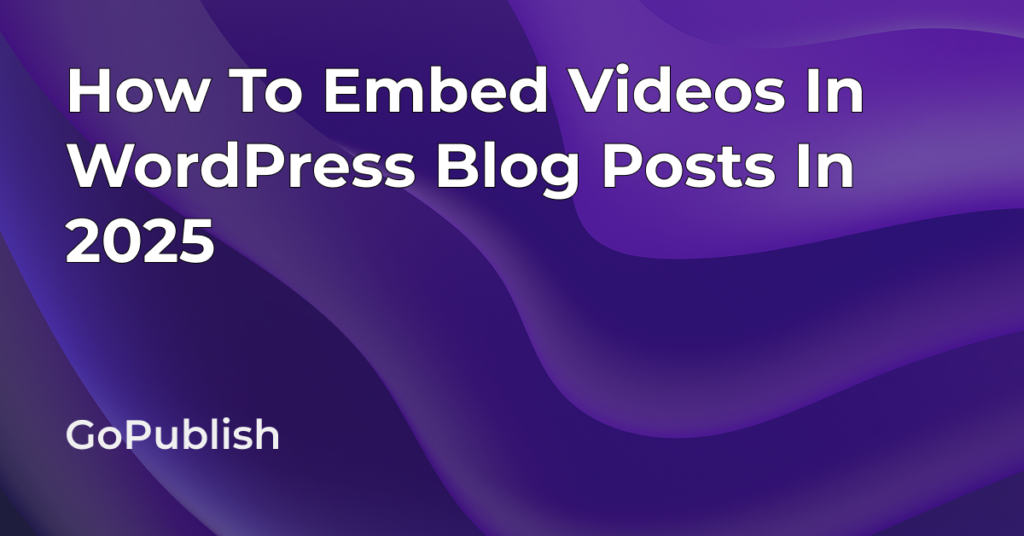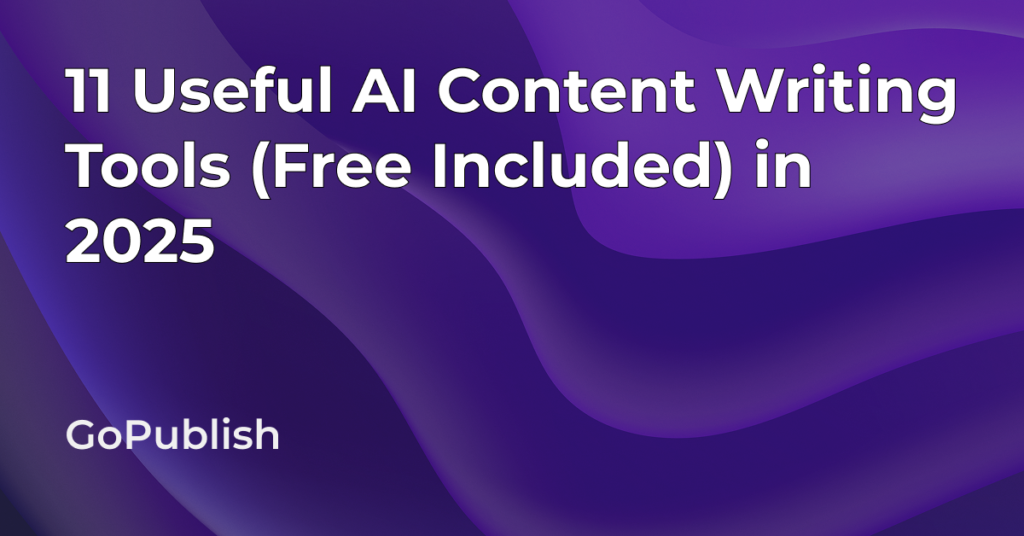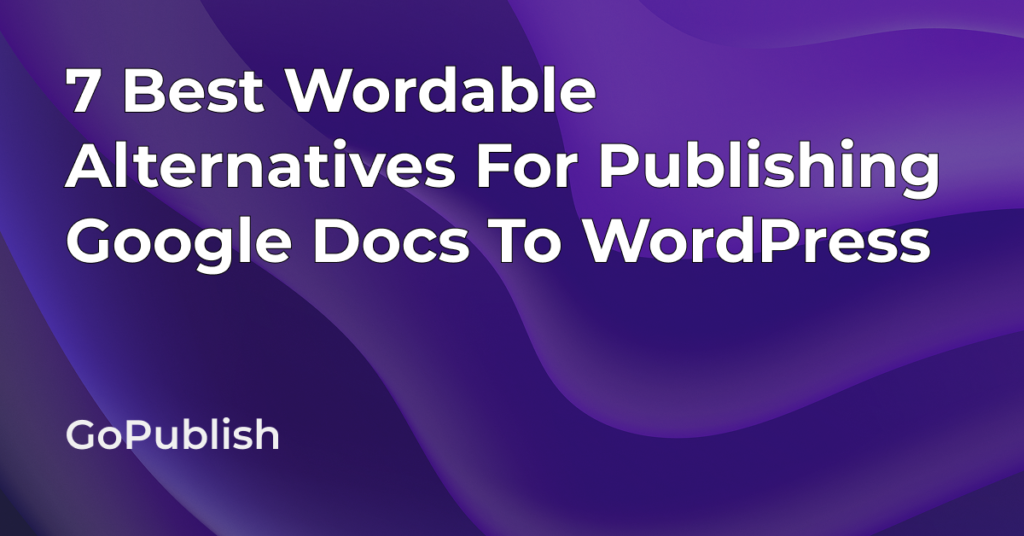Adding videos to blogs is a great way to make content more engaging. Videos are entertaining and explain ideas much better than texts or images alone. The best part is that you don’t need tech skills to add videos to WordPress.
In this blog, you’ll learn how to embed videos in WordPress blog posts using Block Editor, Classic Editor, and also using GoPublish. Plus, we’ll cover some advanced techniques and tips to convey complex information in a digestible format.
Why Should You Embed Videos In Your WordPress Blog Posts?
Texts and images are definitely informative, but if you want to make your blogs more interesting–use videos. Because videos connect with people on a deeper level, they make the content feel more alive and relatable.
Reading text can sometimes feel dry and boring, especially when trying to explain something complex. But with a video, you can show your audience exactly what you mean. They don’t just read words; they see them in action. That’s powerful.
In a world where dopamine is easily available and attention spans are constantly decreasing, a well-placed video will keep readers engaged for longer.
And let’s face it, people love videos. Whether they’re looking for a quick how-to, a product review, or just some fun entertainment, videos are a format everyone enjoys.
Choosing Your Video Platform
First, you’ll need a video to embed. You can select a video of your choice through popular platforms like YouTube, Vimeo, and Dailymotion. Once you’ve chosen your platform and the video–just embed the code or URL.
YouTube:
- Click on the ‘Share’ button below the video
- Select ‘Embed’ option
- Copy the code
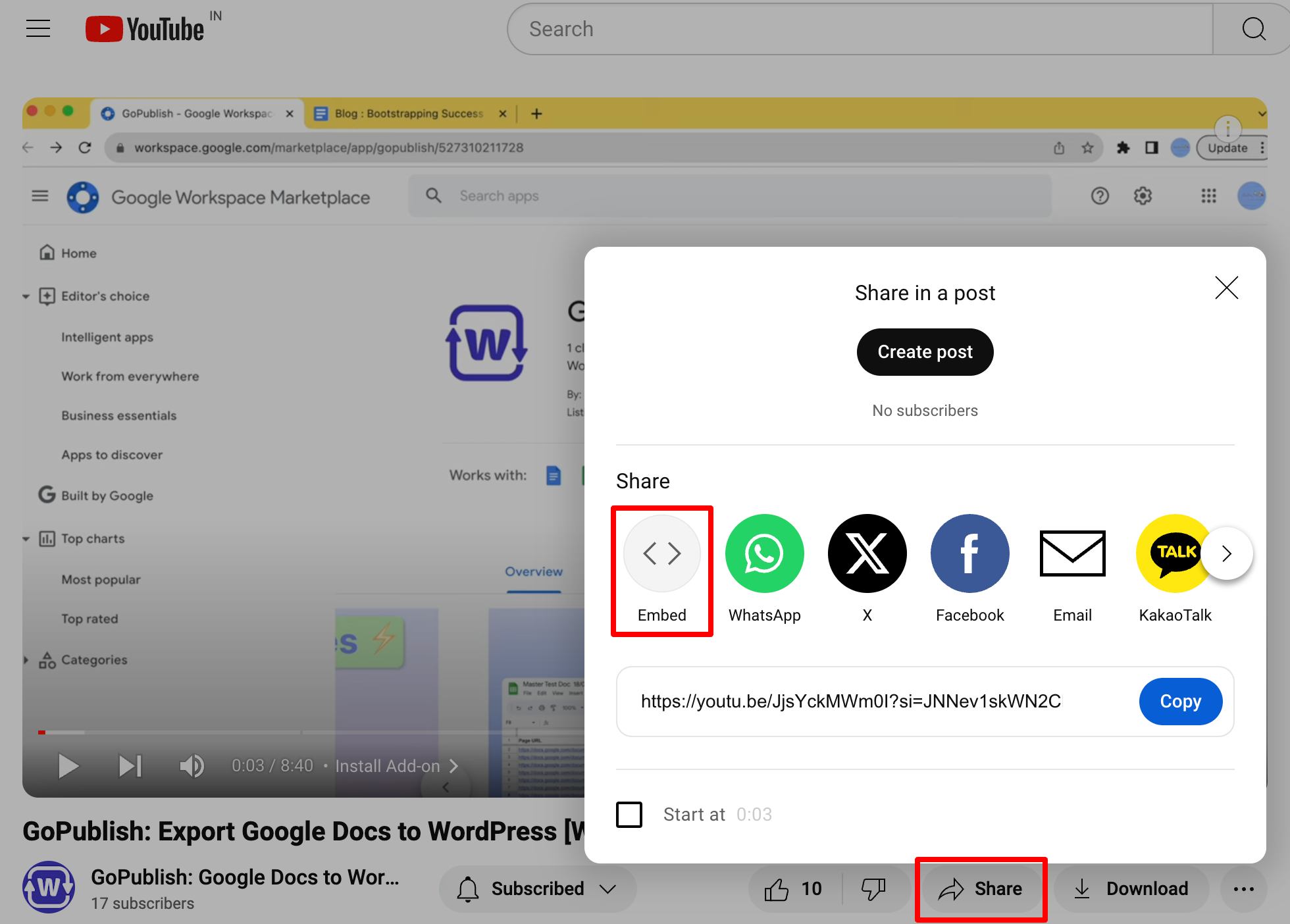
Vimeo:
- Click the ‘Share’ icon (a paper plane)
- Copy the embed code
How to Embed Videos Using the Block Editor (Gutenberg)
Now that the video is ready, let’s get it to your blog using the Block Editor (also known as Gutenberg).
- Add a Video Block: Open your WordPress editor and click on the ‘+’ sign to add a block. Type ‘video’ in the search bar, and select the ‘Video’ block.
- Paste the Embed URL: After selecting the block, you’ll see an option to paste your video URL or embed code. Just drop it in!
- Customizing the Block: Want to change the size of the video? No problem. You can adjust the size alignment and even add captions directly within the Block Editor. Play around until it looks just right.

How to Embed Videos Using the Classic Editor
If you’re still using the Classic Editor, embedding videos is just as simple:
- Use the Embed Button: In the Classic Editor toolbar, look for the ‘Embed’ button. Click on it and paste your video URL or embed code.
- Inserting Video Shortcodes: If you prefer more control, WordPress also supports shortcodes. You can wrap your video URL in tags.
Advanced Techniques for Embedding Videos
Want to take your video embedding to the next level? Try these advanced techniques:
- Customize Video Appearance: Sometimes, you need to adjust the size, aspect ratio, or other appearance settings of your video. Most video platforms allow you to set these options before you copy the embed code. With WordPress, you can do all this and also fine-tune the width and height of the video block.
- Embedding Playlists: Instead of embedding a single video, how about embedding a playlist? On YouTube, click the ‘Share’ button below the playlist, copy the embed code, and paste it into your WordPress post. Readers can now watch multiple videos without leaving the site.
- Using Plugins for Additional Features: If you need more advanced features like lazy loading (to speed up your site) or lightboxes (for a pop-up video effect), there are WordPress plugins that will help. Some popular ones include Lazy Load for Videos and WP Video Lightbox. Just install the plugin, follow the instructions, and you’ll have a more powerful video embedded in no time.
How to Embed Videos in WordPress Blog Using GoPublish
Want an even easier way to embed videos without ever logging into your WordPress admin? Let me introduce you to GoPublish.
GoPublish is a Google Docs add-on that lets you write your blog posts in Google Docs and then publish them directly to WordPress. And yes, you can even embed videos from YouTube into your Google Doc. GoPublish will take care of embedding them properly on the WordPress blog.
All you have to do is:
- Copy the YouTube video link: Copy the video link from YouTube, and paste it in your Google Doc where you want to embed.
- Select ‘Export YouTube links as embed player’: Select this option from the other settings checkbox while exporting your Google Doc to WordPress using GoPublish.
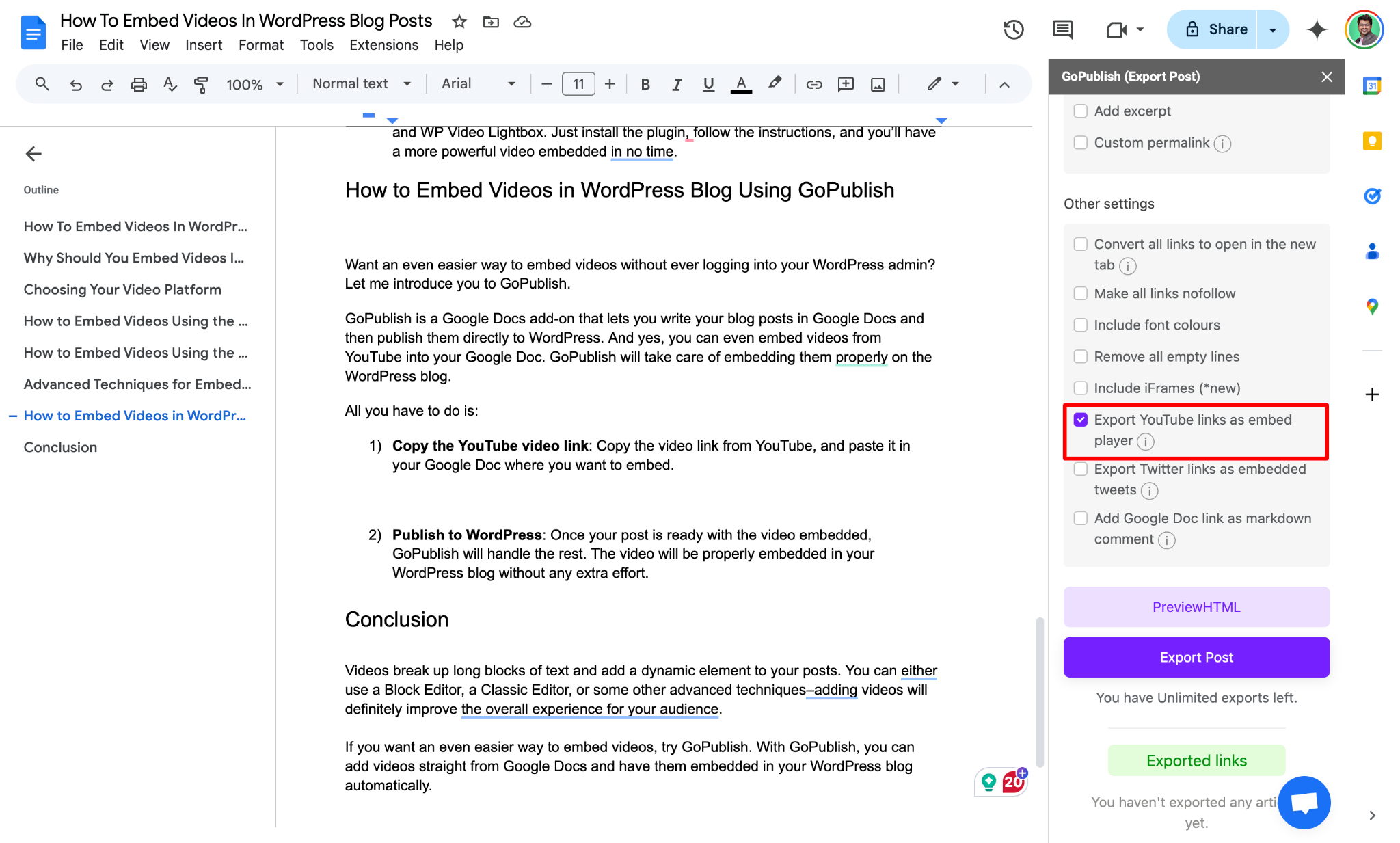
- Hit Export Post: Click on the Export Post when you’re done editing, and your YouTube video will automatically get embedded into your WordPress post.
Conclusion
Videos break up long blocks of text and add a dynamic element to your posts. You can either use a Block Editor, a Classic Editor, or some other advanced techniques–adding videos will definitely improve the overall experience for your audience.
If you want an even easier way to embed videos, try GoPublish. With GoPublish, you can add videos straight from Google Docs and have them embedded in your WordPress blog automatically.